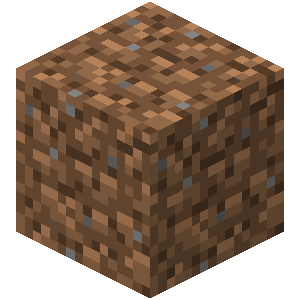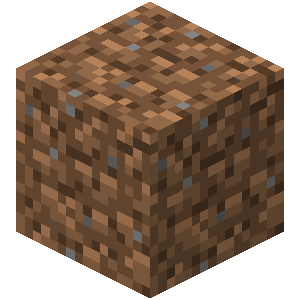1.Under the username and password fields, fill in the username and password you used when you registered at minecraft.net
2. DO NOT LOGIN!
3. On the left, you should have a blank grey rectangle with a arrow pointing down. Select the mod pack you want, or vanilla if you just want normal 1.2.5 minecraft.
4. Now click login. It will download everything. After it launches, you aren't done. Close the launcher and continue this guide
5. Click the start button on your computer and bring up the search function that is listed there (should be right there on windows 7, on vista and xp I believe there is a seperate button for it)
6. Type in "run" (without the quotes), the program should pop up on the search list, click it
7. Type in "%appdata%" (again without the quotes), click ok or press enter
8. Go to the ".techniclauncher" folder
9. Inside that folder, double click on the folder of the modpack you chose.
10. Select everything in this folder and COPY all of it
11. Press the back button twice to get back to the "Roaming" folder
(WARNING: This step will not work if you have stuff in this folder already, open this folder, back up your saves if you have any, and delete everything in it except for the folder itself)
12. Go into the ".minecraft" folder and paste everything you just copied here
The new tekkit update seems to have broken the old method, but I have found my own fix. If you leave these steps of the fix out, you will only get NEI mod, optifine, and modloader but none of the other mods, or your minecraft may not even launch. After applying this fix I got all the mods back, however I have not tested server compatibility with this. (Update: This works with my own private server, if you guys want the ip just ask and I may let you play with me)
13.Go back into the .minecraft folder and double click on the bin folder
14. Now assuming that you have winrar or a similar program, right click on the file "modpack", select Open With.., and click WinRar Archiver
15. Minus out the modpack winrar window that pops up, and right click on the file "minecraft" in the bin folder, select Open With... and click WinRar Archiver
16. Open up the Minecraft window from WinRar and delete the folder labeled Meta Inf
17. Open up the modpack window from WinRar and select every single file in the archive with a click and drag box.
18. Now that those files are selected, click and drag the entire selection into the Minecraft WinRar jar archive. Choose to overwrite all existing conflicts
Ch34t3rs1. If this don't work then you must have a different problem. It worked for me.