Troll
Members-
Posts
2 -
Joined
-
Last visited
Everything posted by Troll
-
Technic pack runs really slow laggy cpu maxes.
Troll replied to nickm236's topic in Tekkit Classic Discussion
Oh, then I guess he's boned. ^_^ -
Technic pack runs really slow laggy cpu maxes.
Troll replied to nickm236's topic in Tekkit Classic Discussion
To fix this you do NOT need to go into your BIOS or do any of that. Here is how to fix it for both vanilla Minecraft and the Technic Pack, and why there's a difference: Minecraft.exe and TechnicLauncher.exe are just the launcher executables that call on the Java that actually runs the games. java.exe is the program that appears in your Task Manager's Processes tab when you play Technic Pack, but javaw.exe is the program that does the heavy lifting when you play Minecraft or Technic Pack. When you play vanilla Minecraft, javaw.exe makes itself known on the Processes tab as well; I have no idea why Technic Pack functions differently. Open your NVIDIA Control Panel and go to Manage 3D settings, Program Settings tab. Click "Add." Now this is the part where there's differences if you use a 64-bit operating system. If you have 64-bit Java, which you should if you have a 64-bit operating system, navigate to the Java folder in Program Files (x86) and select javaw.exe; you can then select the High-performance NVIDIA processor as the preferred processor. Hit Apply and you're good. This will cause you to use your NVIDIA card for vanilla Minecraft. However, Technic Pack does not use the version of javaw.exe in the Program Files (x86) version of the Java folder. You must add the version of javaw.exe in the Program Files version of the Java folder to your NVIDIA Control Panel's exceptions list if you want to run Technic Pack using your NVIDIA GPU. This should fix the problems. Best of luck. =D