WhiteHeat
Members-
Posts
18 -
Joined
-
Last visited
Everything posted by WhiteHeat
-
Mac OS X - Nothing Starts Up - Temporary Launcher Fix
WhiteHeat replied to WhiteHeat's question in Technic Launcher
-
Mac OS X - Nothing Starts Up - Temporary Launcher Fix
WhiteHeat replied to WhiteHeat's question in Technic Launcher
Change the file "technic_launcher.command" code to this exactly: export JAVA_HOME=/System/Library/Frameworks/JavaVM.framework/Versions/1.6/Home java -Xmx1024M -Xms1024M -jar ~/Desktop/Technic/TechnicLauncher.jar So follow all the steps above and make sure the code you use is identical to the above. That should be it, hopefully. If it works let me know please. -
If it is the same issue which many others are experiencing, then it appears to be a problem with the Launcher and the latest version of Java 7. I reverted to using Java 6 and got it to work ok, I don't know how you do that on a Windows machine because I use a Mac, but it's worth a shot if you can work it out. There are other Windows users with the same problem in this forum so ask them for advice or if they managed to get a solution for you.
-
It appears the Launcher is having problems with Java 7, I am on a Mac and reverted to making the Launcher use Java 6 and it works. I don't know how you change it on a Linux but I hope that helps you.
-
See here PhantomGrey http://forums.technicpack.net/threads/mac-os-x-nothing-starts-up-temporary-launcher-fix.49661/
-
Launcher quits every time I launch any of the modpacks
WhiteHeat replied to Kongwubba94's question in Technic Launcher
I wrote a guide based on what Fido488 has suggested, hopefully it helps you: http://forums.technicpack.net/threads/mac-os-x-nothing-starts-up-temporary-launcher-fix.49661/ -
I wrote a guide here as I was experiencing the same issue: http://forums.technicpack.net/threads/mac-os-x-nothing-starts-up-temporary-launcher-fix.49661 I hope it helps!
-
Launcher quits every time I launch any of the modpacks
WhiteHeat replied to Kongwubba94's question in Technic Launcher
I just wrote out a guide for you here: http://forums.technicpack.net/threads/mac-os-x-nothing-starts-up-temporary-launcher-fix.49661/ -
Mac OS X - Nothing Starts Up - Temporary Launcher Fix
WhiteHeat posted a question in Technic Launcher
Launcher Version: Build 253 Operating System: Mac OS X Java Version: Java 7 Antivirus Program: Description of Problem: Getting a white screen on launch, then nothing happens. NOTE THIS IS FOR MAC OS -------------------------------------- Step 1: What I did was this: Go to your desktop and have nothing selected (click on your desktop to be sure). Up at the top menu choose 'Go' - 'Go to folder' When the window prompt opens type inside of it '~/Library' This will then open up your personal Library which is normally hidden from view Inside that folder choose 'Application Support' and find the folder called 'technic' and trash it (because we are going to do a fresh install again so we don't need it) Note* If you are worried about losing anything then back that folder up. There was nothing in it that I needed so I just got rid of the whole lot. I am pretty sure you won't need it either. Step 2: Once you have done that move onto the following: Go back to your desktop and create a folder called 'Technic' Then download the 'Technic Launcher - Build 253' from here: http://www.technicpack.net/download Once that is done get the downloaded launcher file which is called 'TechnicLauncher.jar' and put it inside your 'Technic' folder that you just created on your desktop. Then open up the application called 'Text Edit' and once it's open choose from the menu 'Format' -'Make Plain Text' Copy and paste this code into that file: export JAVA_HOME=/System/Library/Frameworks/JavaVM.framework/Versions/1.6/Home java -Xmx1024M -Xms1024M -jar ~/Desktop/Technic/TechnicLauncher.jar Save the new file into the folder you created on your desktop which is called 'Technic' and call it 'technic_launcher.command' So by now you should have a folder on your desktop called 'Technic' and inside it should be 2 files, one called 'TechnicLauncher.jar' and the other called 'technic_launcher.command'. Step 3: Now do the following: Now open the application called 'Terminal' which you can find here - 'Applications' - 'Utilities' - 'Terminal' Once that is open do not do anything, just type directly into it the text 'chmod a+x' and then add a space after it - do NOT hit enter! Open the 'Technic' folder on your desktop and drag the 'technic_launcher.command' file into 'Terminal' right after where you stopped typing, so just after the space. You will see that it adds the file name and location into 'Terminal' for you Once that is done you can now hit 'Enter' That should now be you, to start up the 'Launcher' just double click on your file called 'technic_launcher.command' and let it run. I hope this helps, good luck! Special thanks goes to Fido488 for coming up with a solution to this problem! Error Messages: Error Log: -
Nice one! :)
-
You must be typing it wrong (Do NOT press enter until we say), quit your "Terminal" and open it up again. Once it fully opens type "chmod a+x" then add a space after that (do not type enter), instead drag the file "TechnicRun.command" onto just after the space in "Terminal" and you will see that it adds the file path in for you. Once you do that then press "Enter". You can then double click the file "TechnicRun.command" to start up the Launcher.
-
Ah ok I got you, well good work as this should help lots of people - especially mac users like myself. I will update my own topic with your info, thanks!
-
Fido, thanks very much for trying to help - very much appreciated. I can confirm that this does work for me though I changed it slightly from the way you explained. In short I guess it's some sort of ram allocation problem with the Launcher?
-
Yes change [FILE NAME GOES HERE] to the name of the folder that you put the TechnicLauncher.jar into -> which will be the new folder that you made on your desktop.
-
If it is such an easy fix then why has no one from the support team made a post about it? Do they even read these forums? I am beginning to think I should just abandon my Tekkit server and do something else with it.
-
Technic Launcher Not Working Mac OS 10.7.5
WhiteHeat replied to WhiteHeat's question in Technic Launcher
Also I get [sEVERE] warnings with this: Don't know if that matters much or not, I don't think it does really but it still flags up anyhow. -
Technic Launcher Not Working Mac OS 10.7.5
WhiteHeat replied to WhiteHeat's question in Technic Launcher
Thanks for replying, I don't believe it is just specific to Mac OS as a few other people I know are having problems also, I will confirm if they are Mac users but I don't think they are. From what I can see, I removed all of my Technic files, downloaded the launcher again, and then ran it so that it re-installed. This is the log report that I am getting back, hopefully it helps with this problem as it appears that quite a few other people are now experiencing the same thing or at least something very similar. I am not sure if everything that is required is being included or not? Anyhow, the log report below shows 3 attempts to startup from a fresh download. This is as far as I get: -
Launcher Version: Taken from latest available download Operating System: Mac OS 10.7.5 Java Version: java version "1.6.0_43" Java SE Runtime Environment (build 1.6.0_43-b01-447-11M4203) Antivirus Program: None Description of Problem: When the launcher opens up everything seems fine and I get the list of ModPacks on the left hand side, but if I choose a game to play - in my case I am choosing "Tekkit Classic", a window opens with nothing in it, then it just disappears. I don't get to see anything else or have any further options. I tried it with "Big Dig", but the same happens. The title appears of the ModPack I want to run, but thats all I see. Thanks very much Error Messages: None I can see? Error Log: Error log doesn't seem to show much, on start / restart I get this 2013/07/14 00:33:29 [iNFO] ------------------------------------------ 2013/07/14 00:33:29 [iNFO] Technic Launcher is starting.... 2013/07/14 00:33:29 [iNFO] Launcher Build: 253 2013/07/14 00:33:29 [iNFO] ------------ Startup Parameters ------------ 2013/07/14 00:33:29 [iNFO] --------- End of Startup Parameters --------- 2013/07/14 01:59:04 [iNFO] ------------------------------------------ 2013/07/14 01:59:04 [iNFO] Technic Launcher is starting.... 2013/07/14 01:59:04 [iNFO] Launcher Build: 253 2013/07/14 01:59:04 [iNFO] ------------ Startup Parameters ------------ 2013/07/14 01:59:04 [iNFO] --------- End of Startup Parameters ---------