Iron_feather12
Members-
Posts
2 -
Joined
-
Last visited
Iron_feather12's Achievements
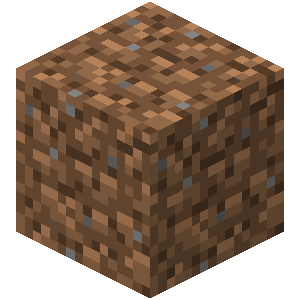
Dirt (1/9)
0
Reputation
-
Multiplayer Issues: Can't connect to server
Iron_feather12 replied to Iron_feather12's topic in Tekkit Discussion
I saw that 69 viewed this post and no one answered. so my frustration led to the extreme and I finally figured it out! To anyone else having the same problem, my problem was I had a dynamic IP address. Somehow my settings in my router changed, leaving me with a different internal IP. My IP to connect to was the same, however my internal IP changed. (I'm and idiot and didn't realize this the first time I saw it.) To stop your IP from changing you must create a static IP (sounds complex, it's not!) Open Command Prompt and enter "ipconfig /all" without quotations. This should bring up your computers details. All we need are the Subnet Mask, Default Gateway and DNS Servers. Now open Control Panel, and go to Network and Internet. I'm using Windows 7 so I apologize if our operating systems are not exactly the same. Under "View network status and tasks" you can find Change Adapter Settings. In Change Adapter Settings, locate your network, and right click and click the properties tab. A window should pop up and a list appear with the items your network uses. Highlight the "Internet Protocol Version 4(TCP/IPv4)" and click Properties. This should open another window, and either "Obtain an IP address automatically" or "Use the following IP address" should be marked. If you already have "Use the following IP address" marked with an IP already entered, then THIS IS NOT A SOLUTION FOR YOU! Select "Use the following IP address". Now we need to use the info you obained using command prompt earlier. First, you need to create an IP. IMPORTANT: Do NOT use your Default Gateway IP! You must change the last number of your default gateway. (example: 191.153.1.1 is my default gateway, an acceptable IP would be 191.153.1.10) the last number must range from 1 to 254. With your new IP, you need to confirm that this is the IP used when port forwarding! You may need to change this on your router control panel. (I had to) Now enter the other information into the correct places. Enter the Subnet Mask, Default Gateway and Preferred DNS server. (You do not have to enter an Alternate DNS server). Now click OK and verfiy your IP in the command prompt by entering "ipconfig /all". Everything should be the same except the "IPv4 address" which should read the IP that you created. I hope this helped because it fixed my problems. Good luck!- 4 replies
-
- Server
- multiplayer
-
(and 1 more)
Tagged with:
-
Hello, I have recently encountered a problem with the new updates that I did not have before in earlier versions. I have a minecraft buddy that has played on my server in previous versions. We upgraded to the 1.2.8e patch after about a year break from playing and I downloaded a new server file for it, but he can't seem to connect to my server. I have port forwarded 25565 and I am using the exact same IP as before. The only difference is the new versions. He tried this on his old laptop (the one he used to play on my server before) and he could not connect. He recently bought a new laptop and installed everything fresh and still no luck. Is there a certain file I need outside of what is supplied in the server download? I read somewhere to download the FTB server file and copy the "lib" folder into your tekkit server folder, but that did not work either. I can connect to my server fine using the "localhost" IP, however he cannot find mine. We also upgraded to the newest version of 1.2.9 in hopes of it being fixed but still no luck. He tried downloading the server file and hosting, and we had the same problem reversed, he could connect using "localhost" but I couldn't connect to his server ip. We also tried a different mod pack, Attack of the B-Team, and we had the same issue. This may be a newbie question but it's causing me some serious stress. Any help would be appreciated. Thank you.
- 4 replies
-
- Server
- multiplayer
-
(and 1 more)
Tagged with: