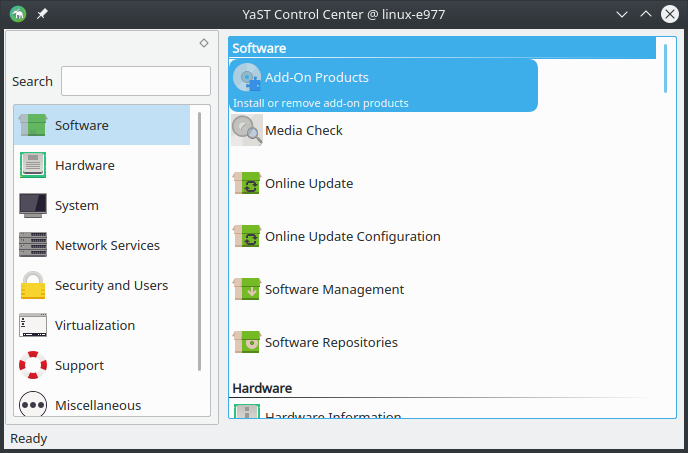Hi, this is a guide on how to make the Technic Launcher run on your OpenSUSE linux machine!
(If this is the wrong place to post this, please let me know.)
First, you'll want to open up your YaST software and click "Add-On Products." This will take a moment to open, so be patient.
Then, click "Run Software Manager."
Go to "Search" then type "java." Uninstall all other versions of java other than java -1.8.0, and make sure all programs beginning with "java-1.8.0" are set to install.
(You can uninstall programs by clicking the box beside their names, and you can also choose to install programs by cycling the box next to them in the same way.)
When you've set all other versions of java other than "java-1.8.0" to be uninstalled, hit accept.
The software manager will then process you changes. When this is over, you can close YaST.
Now that you have the correct version of java installed, download the launcher's .jar file from the Technic pack website.
Use Dolphin to open the location of the .jar file. Once you're there, right click and select "Actions" from the drop down, then open the console from that location.
Enter the command "java -jar TechnicLauncher.jar" The first time you run the program, it will ask where you want to put the launcher itself. You can leave this as default or to your desktop. Either way, you do not need to interact with that file after this point. Once you've done that, the launcher should open on it's own. If it does not, simply run the command again in the same console.
And that's it. All you have to do to reopen the launcher is run that command in TechnicLauncher.jar's location.
If there is anything I can be more specific on, please let me know!