The Java-based version of the game's graphics and performance are improved by the mod OptiFine, which has adjustable settings. OptiFine, a performance enhancer developed by Minecraft modder sp614x, now aids in enhancing the Minecraft world with graphics and video effects. You may learn how to install OptiFine and what this mod does for the game in this page. Yet, before choosing to download it, you might have some concerns. Continue reading for the solutions and instructions on installing OptiFine.
Prerequisites
What is OptiFine?
With Minecraft having a limited native resolution, here’s what you can do with OptiFine.
Increase the frame rate per second (FPS), add shader packs and customize the game’s texture, lighting and animation effects.
Light up objects with handheld and dropped light-emitting items.
Makes gameplay smoother by synchronizing frame rate with monitor refresh rate through VSync.
Makes distant objects look better by smoothening the texture details through mipmaps.
Smoothens jagged lines and sharp color transitions with antialiasing.
Gives a more authentic look to blocks by incorporating rotated and flipped variants of the base block texture.
Configure animations such as water, flame, smoke, rain, fire and more.
Avoid the famous Lag Spike of Death by configuring the autosave interval. This lag happens when “ticks per second” delays pile up, causing the game to freeze, crash or corrupt saving.
Minimum Requirements
Only that Java should be already installed on the system. With OptiFine working quite smoothly, even on low-end PC versions, you can say that it is fairly low-maintenance. To install Java, go to the Java download page and download the file labeled as the installer. Run it and follow the instructions on the screen.
Where to Download
The easiest place to find it is the official website. It can be manually installed as an unmodified Minecraft .jar file, with its own profile in the vanilla launcher, or added to Minecraft Forge.
Latest Version
OptiFine HD 1.17.1. OptiFine is usually one of the first mods to release newer versions to sync with the latest Minecraft releases. Prior to Minecraft version 1.7.10, OptiFine had three separate versions – Lite, Standard and Ultra. As of Minecraft 1.8 and above, OptiFine Ultra is the only version still in development.
Availability for Minecraft Bedrock
As of 2021, OptiFine isn’t available for the Minecraft Bedrock version. Bedrock is available on Xbox One, Windows 10 Edition, iOS, Android and Nintendo Switch.
Is it Really Harmful?
You are probably concerned about the error message that is shown on downloading the installer – “This type of file can harm your computer. Do you want to keep [filename] anyway?” The error is likely a false positive. If you download OptiFine from the official website, it should not cause any issues on your device. However, to be doubly sure, you can scan your device with reliable antivirus software.
How to Install OptiFine
With that out of the way, the following covers in detail the installation process of OptiFine:
Version Check
Before downloading OptiFine, launch the game and select Latest Release on the left of the Play button to check which version of Minecraft is installed on your computer.
Download the Installer
Step 1: Go to https://OptiFine.net/downloads. You will see a list of all the available versions, with the latest version at the top.
Step 2: If the version you want isn’t there, click on Show all versions at the bottom of the page. When you find your version, click on the Download button to install OptiFine.
Step 3: You will be guided to an advertisement page. Wait for 5-10 seconds. A Skip button will show up on the top right corner; click on it to proceed.
Step 4: On the next page, click on Download to get the installer on your computer.
Note: If you plan to run OptiFine inside Minecraft Forge, you will need to install Forge first. Skip this step if you plan to run the mod as a standalone, which is easier.
Launch Installer
Step 1: Double-click the OptiFine setup file.
Step 2: Click on Open with>Java (™) Platform SE Binary.
Step 3: You will see a popup that displays the path to the Minecraft folder; this is where the installer will be placed. So, make sure you install Minecraft before you get OptiFine. Click on Install.
Step 4: When prompted, select OK to confirm that it is installed successfully.
Launch OptiFine in Minecraft
Step 1: Open the Minecraft Launcher on the desktop.
Step 2: To the left of the PLAY button at the bottom, you should see the latest version. If not, click on the drop-down arrow. Click on the latest version to run the install.
Step 3: If your downloaded version doesn’t appear in this list, click on Installations at the top. You will see your installer in the list. Select Play to launch OptiFine.
Step 4: Or click on New Installation. You will see a text input box Name with the header ‘Create new installation.
Step 5: Give this install a name. For Version, click the drop-down menu to select your downloaded installer. Click on the Create button at the bottom right of the screen.
Step 6: Launch Minecraft.
Step 7: Once the game is loaded, go to Video Settings to check if shaders and animations are displayed. If these are available, the install was successful.
Feature Enhancements
Scroll through the sub-menus in Video Settings. Hover your cursor over the new settings to see what they mean and which selection can speed up your game’s performance. Let’s look at some of these.
Support for Shader Packs
You can change how the lighting works in your Minecraft world by downloading shader packs. Then go to Minecraft>Options>Video Settings>Shaders. Open the Shaders Folder and move your downloaded pack into this folder. Restart Minecraft; you will see the new shaders pack in the Shaders menu.
Configure Animation Effects
You can activate as many animation effects as you want to enhance the gameplay. But, there is a catch here; if you keep a lot of them ON they can lower your FPS, so pick and choose wisely.
Wrapping It Up
When you need to update OptiFine to the latest version, you don’t need to delete the previous version. Simply download and install the latest version from the vendor’s official website, and you are good to go! Do you recommend any other way to install OptiFine? Let us know in the comments below with your favorite process detailing how to install optifine!