-
Posts
23 -
Joined
-
Last visited
Everything posted by Zdragow
-

Technic pack stuck on the splash loadout? Where it says Technic pack.
Zdragow replied to Bolt732's question in Technic Launcher
Not a problem. I'll see if I can think of any other solutions in the meantime. -

Technic pack stuck on the splash loadout? Where it says Technic pack.
Zdragow replied to Bolt732's question in Technic Launcher
Welp, I'm stumped then. It should be working. -

Technic pack stuck on the splash loadout? Where it says Technic pack.
Zdragow replied to Bolt732's question in Technic Launcher
Try using the "technic-launcher.jar" file in your ".techniclauncher" folder again. Not the latest one. I'm not sure why it's not working. -

Technic pack stuck on the splash loadout? Where it says Technic pack.
Zdragow replied to Bolt732's question in Technic Launcher
Excellent. Hopefully it does; otherwise, I'll be stumped. -

Technic pack stuck on the splash loadout? Where it says Technic pack.
Zdragow replied to Bolt732's question in Technic Launcher
Alright, good. The only thing I can say for now is try reinstalling Java completely and running "technic-launcher-latest.jar" as an administrator. Also, try relocating the .jar file in question to the ".techniclauncher" folder in your "Roaming" folder if it's not already there. -

Technic pack stuck on the splash loadout? Where it says Technic pack.
Zdragow replied to Bolt732's question in Technic Launcher
Does that include going to the control panel and opening up "Programs and Features", looking in the "J"s and seeing if Java has (64-bit) written next to it? -

Technic pack stuck on the splash loadout? Where it says Technic pack.
Zdragow replied to Bolt732's question in Technic Launcher
Before we continue any further, are you absolutely sure you're running 64-bit Java? -

Technic pack stuck on the splash loadout? Where it says Technic pack.
Zdragow replied to Bolt732's question in Technic Launcher
Is it not doing anything else? Nothing else popping up? -

Technic pack stuck on the splash loadout? Where it says Technic pack.
Zdragow replied to Bolt732's question in Technic Launcher
Let's hope. Now run your now executable .jar file, and hopefully it'll work. -

Technic pack stuck on the splash loadout? Where it says Technic pack.
Zdragow replied to Bolt732's question in Technic Launcher
Then there's your problem, hoss. Exit out of the technic-launcher-latest folder. Right click on the file and hover over "Open with", then choose "Select default program..." Now we have to find the Java SE Binary file. This is easy. Go to "C:/Program Files(x86)/Java/ [your java 6 or 7 folder here] /bin" and find the "Java" file. Just the "Java" file. Double-click it. -

Technic pack stuck on the splash loadout? Where it says Technic pack.
Zdragow replied to Bolt732's question in Technic Launcher
From what it sounds like, you're opening the downloaded "Linux/Jar file" from the website as a folder, not as an executable .jar file. Am I correct in thinking that? -

Technic pack stuck on the splash loadout? Where it says Technic pack.
Zdragow replied to Bolt732's question in Technic Launcher
I think I may know the problem, then. Have you set your .jar files to open with Java? -

Technic pack stuck on the splash loadout? Where it says Technic pack.
Zdragow replied to Bolt732's question in Technic Launcher
Alright, now launch the file as an administrator, if you would please. -

Technic pack stuck on the splash loadout? Where it says Technic pack.
Zdragow replied to Bolt732's question in Technic Launcher
No, if you deleted the ".techniclauncher" folder and any download files you got from the Technic website, you should be good. Now simply download the "Linux/Jar file" option. -

Technic pack stuck on the splash loadout? Where it says Technic pack.
Zdragow replied to Bolt732's question in Technic Launcher
Yes, but first completely delete anything related to the Technic Pack from your computer. We want a fresh start. Make sure you choose to download the "Linux/Jar file" option. -

Technic pack stuck on the splash loadout? Where it says Technic pack.
Zdragow replied to Bolt732's question in Technic Launcher
Was it the latest.jar or the regular .jar file? And there's an easier fix to get rid of that splash screen if it sticks. Hit ctrl+alt+del and open up your task manager. Go to the "Processes" tab, find the listing for "java.exe *32", click it and then click the "End Process" button at the bottom. Simple as that. No restart. -

Technic pack stuck on the splash loadout? Where it says Technic pack.
Zdragow replied to Bolt732's question in Technic Launcher
It might be in your ".techniclauncher" folder. To get there, open up the start menu again and type "%appdata%" into the search box (no quotation marks). Click on the "Roaming" folder and find the ".techniclauncher" folder up at the top of the window and go into it. You may see the "technic-launcher.jar" in that folder, and you are certainly welcome to try the administrator process with that file; but, if you are unable to find the "technic-launcher-latest.jar" and want to use that one instead, then we must redownload it. -

Technic pack stuck on the splash loadout? Where it says Technic pack.
Zdragow replied to Bolt732's question in Technic Launcher
Did you already try to run the files as an administrator? -

Technic pack stuck on the splash loadout? Where it says Technic pack.
Zdragow replied to Bolt732's question in Technic Launcher
Alright let's try one thing after another. First: the administrator rights. If you know where you installed your "TechnicLauncher.exe" and your "technic-launcher-latest.jar", then locate the directory that they are located in. Once in the proper folder, right-click on "TechnicLauncher.exe" and click on "Properties". Once the new window pops up click over to the "Compatibility" tab and find the "Run this program as an administrator" option at the bottom. Make sure the box is checked and then click "OK". Then try running the launcher. Do the exact same process for "technic-launcher-latest.jar" and see if that works. Second: MBAM disabled. If neither of those options works, then disable your MBAM protection temporarily and try to redo the process. This may or may not work. We'll have to find out. -
If I may redirect you to this thread, the answer you're looking for may be close to the bottom of the page. http://forums.technicpack.net/threads/common-problems-and-solutions.10851/
-

Technic pack stuck on the splash loadout? Where it says Technic pack.
Zdragow replied to Bolt732's question in Technic Launcher
Doesn't do anything else? Just flashes and completely stops? Have you tried running either of the files as an administrator? Or perhaps disabling MBAM for the time being? -

Technic pack stuck on the splash loadout? Where it says Technic pack.
Zdragow replied to Bolt732's question in Technic Launcher
Yep, your computer should be able to handle it fine. Go to the downloads page and choose the "Windows" option then; who knows, it may work. -

Technic pack stuck on the splash loadout? Where it says Technic pack.
Zdragow replied to Bolt732's question in Technic Launcher
Okay, so since you're running Windows 7: click on the start icon, click in the "search programs and files" box, and type in "dxdiag" with no quotation marks. Click on the "dxdiag" program that pops up in the main start window. A window should pop up that should tell you everything you need to know about your system specifications. You may also right-click on "Computer" from the start menu and choose "Properties". This will also tell you your system information. Alternatively, how is it you're trying to launch the Technic Launcher? Did you download the "TechnicLauncher.exe" or the "technic-launcher-latest.jar"?