Solution
Download minecraft.jar manually for the modpack you need. As some modpacks run on different Minecraft versions, please choose the modpack you want to use: Tekkit, Technic, Yogbox, Hack Slash Mine, Voxel Modpack
Rename the minecraft.jar to minecraft_1.2.5.jar (Tekkit and Technic), minecraft_1.2.3.jar (Yogbox and Hack/Mine), minecraft_1.3.2.jar (Voxel Modpack)
Place the renamed file into %APPDATA%\.techniclauncher\cache (you can open the start menu then type %APPDATA% for quick access).
Launch the launcher, select your desired modpack and it should work.
Please, it would be helpful if you read the other threads about this issue, since there are so many.