-
Posts
12 -
Joined
-
Last visited
Everything posted by DoctorDharok
-
What is the model of your graphics card? If you are using a laptop, it's likely the onboard graphics is having a hard time with the larger modpacks. Another laptop-related issue may be that temperature controls or power saving mode is reducing the maximum processing power you can devote to the game. Find out what version of Java you are using. Try uninstalling all versions of Java on your computer, and then re-install just the most recent 64-bit version of Java. Have you tried reducing the render distance to minimum? What is the effect on your frame rate? Try turning off Fancy graphics, setting Lighting detail to off, and disabling ground blending. What is the frame rate before and after these changes? Are your graphics drivers up to date? If your laptop came with Windows 8 and you updated to Windows 10, it might be possible you need to get an updated driver for your graphics card. If you can play lighter modpacks and your PC slows down with larger ones, it's also very likely your PC just can't handle them. I would think that with an i7 it should work, though. I am using only an i5 on my desktop and I have no issues playing Blightfall, but I also have a dedicated graphics card. If your frame rate is slow or choppy, it usually indicates an issue with your graphics processor. If you are using a laptop, it may be impossible to upgrade or repair this component. The best advice I can offer you is to make sure your graphics drivers are up to date by obtaining the most recent drivers from nvidia's website. At a glance it would appear your PC should support these modpacks. Also, Blightfall (and all other official technic modpacks as of today) should run fine on 3GB of RAM. It will not make the frame rate any faster to give it more - in fact, it might even slow you down more. Focus on the steps suggested here.
-

Launcher Suggestion: Minimum Modpack Specs
DoctorDharok replied to DoctorDharok's topic in Platform Pagoda
Oh, guess I'm late to the party on this one. Thanks for letting me know.- 2 replies
-
- suggestion
- launcher
-
(and 1 more)
Tagged with:
-
Hi Technic Team! I have been seeing posts from people who are trying to run large, resource-intensive modpacks on older machines that can't handle them. For example, I was just over on Talonos' issue tracker trying to explain to a user why Blightfall won't open for someone who has only 1GB of RAM to dedicate to Minecraft and is running a 32-bit OS. This got me thinking - why don't you integrate a feature into the Technic Launcher that will allow modpack creators to set recommended minimum specs to run their modpack, and if the launcher is running on a PC with lower specs will warn users that the modpack may not play correctly (or at all)? For example: There's a good chance you will need at least 2GB of RAM to run Blightfall smoothly without any crashes. If the amount of RAM dedicated to Minecraft is set to be only 1GB, when a user tries to play Blightfall they could be prompted with a message like: "This modpack ("Blightfall") has a recommended minimum of 2GB RAM. If you proceed, the installation may fail or the modpack may be unstable. Do you wish to proceed anyway?" Options: Proceed, Cancel, Help. ("Help" can be a link to an article with common issues, such as having too little RAM, running a 32-bit installation of Java limiting the RAM options, etc) I think this might help to reduce the volume of people with topics like "Helpppp modpack wont openz" or "black screen then crash, plz don't ask for crash report bc i dont know wer to find them". Thoughts? P.S. I know the crash information and the location of the crash log is output to the Technic Launcher Console, but why not have a more elegant way of displaying this information to an average user? I'm sure the Launcher, when re-opened following a crash, could pop-up an alert that says "Minecraft has crashed. A crash report has been written to [file location]. Would you like to view the crash report?" This might confuse the average user though so maybe it's better left as something we have to continually re-explain to everyone who wants help...
- 2 replies
-
- suggestion
- launcher
-
(and 1 more)
Tagged with:
-
And don't forget to read the quests. They seriously help. Especially if you read them. They have great information that can be obtained by reading.
-
Crashlogs will be in the folder: [technic install directory]/modpacks/blightfall/crash-reports Please open one, copy it to Pastebin, and post back here with the link. If you can't find the directory, then from the Launcher, select Blightfall and click "Modpack Options" at the top-right. Then next to "Install Directory", click "Open". It should open the blightfall folder, with the /crash-reports folder inside of it...
-

blightfall Incorrect Info in "Tools and Modifiers" Book
DoctorDharok replied to DoctorDharok's question in Blightfall
Thanks for the link to the GitHub, I will check any issues there in the future. -

blightfall Incorrect Info in "Tools and Modifiers" Book
DoctorDharok posted a question in Blightfall
In the "Tools and Modifiers" book, (the version created specifically for Blightfall) the crafting recipe for a Silky Jewel is incorrectly listed as requiring four Silky Cloth and one Emerald. The crafting recipe actually requires a Block of Emerald, not a simple Emerald. Further, the book also incorrectly lists the crafting recipe for the Silky Cloth as requiring 8 string and a nugget of gold or aluminum brass. The crafting recipe actually requires an ingot of gold or aluminum brass. Version used: 2.1.2 (current) -

Let's Play Blightfall! (Official Pack Version)
DoctorDharok replied to DoctorDharok's topic in Let's Play Pavillion
Episode two is now out! Also, the first episode was seen by Talonos, the original creator of Blightfall, and is now the featured video on his Minecraft Forums thread. Sweet! I'm glad, too, because I really like this modpack!! -
Simple question... I was wondering if there are any plans to make a new forum for Discussion of Blightfall, now that it is an official Technic Modpack? If you're not an admin, feel free to leave your opinions on Blightfall on this topic. I think it's original and super fun!
-
Hey there, Let's Play Pavillion! With the official release of Blightfall as an official Technic modpack, I've decided to start a Let's Play series exploring this awesome Questing modpack. [EDIT: This video has been featured on the official Minecraft forums topic for Blightfall by Talonos, the modpack creator. Hopefully you like the video as much as he did WOOT!] This modpack is great fun, but I must warn you: Chances are, you will want to play for hours once you get started! Do not play unless you are ready to be completely immersed in an engaging adventure in which you (and your friends, if you choose) are on a mission to investigate the source of a "purple biomass" which has tainted (or blighted, if you prefer) the land which your ship, The Jaded, seeks to colonize; your mission, should you choose to accept it, is to wipe this blight from the map to prepare the planet for colonization. Here's the teaser text from the Youtube Description: "On a planet blighted by taint, can you take back the landscape and prepare it for colonization? The concept of this modpack is to explore a planet completely overcome by Tainted Lands from Thaumcraft, complete with a massive pre-generated map with Custom NPCs and hidden treasures along with Quests. Let's travel to the Goldilocks region of space and attempt to colonize this terrain and beat back the taint using custom mods developed by the mod pack authors. Use Thaumaturgy, Blood Magic, even Technology to slow and reverse the spread of Taint. Join me on this adventure and together we can save this planet and ensure a future for our colonists."
-
Hi all! I have seen many people who have troubles getting their modpacks distributed, for one reason or another. In this basic tutorial we'll go over the simplest facets of the process by creating a modpack for Minecraft 1.8 which contains two mods (CodeChickenCore and NotEnoughItems), testing it, compiling the modpack into an archived file, uploading it to a file host and submitting it to the Technic Platform. Finally we'll download the modpack on Technic Launcher to make sure everything worked. Some links you may want to have handy: http://files.minecraftforge.net - Forge Downloads http://mcf.li/about/mod-list/ - mcf.li mod list http://www.7-zip.org/ - 7-zip Archiver https://www.dropbox.com/ - Dropbox This guide is loosely based on info from the official guides published by the Technic team over here: https://technicpack.zendesk.com/hc/en-us I hope someone out there finds this useful, please reply to this post if you have any questions!
-
Hi, like many others I like to record my adventures on Minecraft and put them on YouTube. I was wondering if there was a way to adjust the Technic launcher's settings to open Minecraft with a fixed resolution, such as 1080x720, which would be conducive to making, editing, and publishing YouTube videos. I can't find a way to do so. Currently, my solution is to change the resolution on my computer to 720p and play in Full Screen mode. I was hoping there might be a more elegant solution? If not, is there any chance of us seeing this capability built into the launcher in the future? As far as I know, it's not a difficult functionality to add. It's really just changing the start-up parameters when launching Minecraft, right? Thanks in advance for what I hope will be a better solution than changing my screen resolution every time I want to record a new episode of my BTeam series. I love the work the Technic team does.