A Comprehensive Voltz Server Running Guide. (3.1.1)
-
Similar Content
-
- 0 replies
- 1568 views
-
Tekkit Classic Server! DragonCraftMC [Factions] [Survival] [CreativePlots] [Anarchy]
By Grexxity,
- server
- tekkit classic
- (and 3 more)
- 0 replies
- 2710 views
-
- 1 reply
- 4262 views
-
- 3 replies
- 2376 views
-
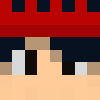


Recommended Posts
Create an account or sign in to comment
You need to be a member in order to leave a comment
Create an account
Sign up for a new account in our community. It's easy!
Register a new accountSign in
Already have an account? Sign in here.
Sign In Now