How do i make a server?
-
Similar Content
-
- 0 replies
- 1875 views
-
Tekkit Classic Server! DragonCraftMC [Factions] [Survival] [CreativePlots] [Anarchy]
By Grexxity,
- server
- tekkit classic
- (and 3 more)
- 0 replies
- 3052 views
-
- 1 reply
- 5110 views
-
- 3 replies
- 3482 views
-
- 1 reply
- 2410 views
-



Recommended Posts