weirleader
Members-
Posts
739 -
Joined
-
Last visited
-
Days Won
1
Everything posted by weirleader
-
no, you find saplings (e.g., red-stained saplings) from trees scattered around the world. Grow them and harvest them to get increasing number of saplings which can be used for dye (at least in the RedPower recipes).
-
Attack of the b team keeps crashing
weirleader replied to AHappyPanda's topic in Attack of the B-Team
read this: >Issue Tracker for Attack of the B-Team now open! post here: http://forums.technicpack.net/tracker/project-4-attack-of-the-b-team/ -
any chance you changed the mode by pressing the ; key?
-
good -- sorry I didn't mention launch.sh, as I use Windows; I should probably mention both in the future.
-
When i place down a block it vanishs
weirleader replied to Robotorian's topic in Attack of the B-Team
yep, sounds like a vanilla server... when the server owner runs it, they need to run BTeam.jar, NOT the minecraft_server.jar. -
Attack of the B-Team forums are a mess
weirleader replied to BoredSausage's topic in Attack of the B-Team
I've had similar thoughts -- all the posts seem to be "x is broken or not working" and yet they don't bother posting them in the issue tracker. But short of backseat modding (which is a no-no) I don't really have any idea how to help fix it. Like you said, very few are bothering to search the forums. And a lot of the issues are poorly explained at best. -
You shouldn't even need to fill out that field. People connecting to a server need to know either the internal IP of that computer (if they're on your LAN) or the external IP of your router (if they're connecting via the web). If you're playing on LAN then you need to figure out your computer's IP... check your router or open a DOS prompt and type 'ipconfig' to get a readout. If you want someone to connect from the web then you'll need the external IP by logging into your router -- and you'll need to set up port forwarding. If this is getting too complicated for you, you might want to do more reading on IP addresses and port forwarding.
-
Here's mine, straight out of the file. But it should all be configured for you as part of the download, unless you know you want to change something I'd leave it alone. The only one that I'd suggest changing is the level-name, just to make it a name you want for your world. You don't need to enter a server IP usually. ******************************* generator-settings= op-permission-level=4 allow-nether=true level-name=<your choice here> enable-query=false allow-flight=true server-port=25565 level-type=BIOMESOP max_minion_spawn=-1 enable-rcon=false force-gamemode=false level-seed= server-ip=
-
well, I don't know if this will be detailed enough or what kind of problems you might be having, but MCPC+ basically requires you to: (1) download the appropriate build... so that generally means the latest stable build from here (http://ci.md-5.net/job/MCPC-Plus-164/) (2) place that file in your server folder and either: (2a) change your launch.bat to run that file instead of BTeam.jar, OR; (2b) rename the MCPC+ file to BTeam.jar (keep the old as backup just in case) (3) once you run the server once it will create a plugins folder automatically, though you could just create your own first. (4) drop any plugins (typically plugin .jars or .zips) into the 'plugins' folder and restart the server should be that straightforward.
-
Once you extract everything, run it once and let the DOS window scroll through all the downloads and various installs/messages. Don't be worried about error messages, as there are typically a lot of those no matter what you do (it's all related to how mods interact and doesn't necessarily cause a break). Once it seems to stabilize and nothing more is showing up, type STOP to stop the server and press Enter. Go to the folder where you installed the server and you should see a properties file (server.properties). You can edit it with any text editor. You can add player handles to the ops.txt file if you want to Op them, you can add names to the white-list.txt file so that only names that you allow have server access (but you have to set "white-list=true" in the server.properties file to enable this). The basics of server properties can be read here: http://minecraft.gamepedia.com/Server.properties The config files don't need to be changed. But as you get used to managing a server you may want to enable or disable specific features of mods, and that's where you would do it. Even if you're just curious, it's pretty educational to see all the info mentioned in the config files. After you've edited the properties as you choose, then restart the server. You might even be able to edit the properties before running the server once... I just don't recall if it shows up first or not.
-
vanilla server: https://minecraft.net/download BTeam server: http://www.technicpack.net/attack-of-the-bteam Read the pages, find the links. Generally, you just unzip the file and run the launch.bat file. You can configure the properties and config files if you know what you're doing. You can change launch.bat to adjust memory settings. And you'll want the latest Java update installed (for best performance on a 64-bit machine, be sure to have 64-bit Java).
-
as I understand it, the key codes are supposed to be these: http://minecraft.gamepedia.com/Key_codes maybe if you edited the config a different key would work for you?
-
how does the steam turbine work? are you supposed to feed it water or are you supposed to be feeding it steam?
-
To use something like WorldGuard or WorldEdit you need to download MCPC-Plus. You can get the latest stable version from here: http://ci.md-5.net/job/MCPC-Plus-164/ You replace your BTeam.jar file with the file you just downloaded and make sure to rename it BTeam.jar (you might want to keep the old as backup). After restarting the server you'll find a plugins folder. Place your WorldGuard.jar and WorldEdit.jar files in there and restart it yet again and they should be active. To make adjustments to settings you'll need to get in there and change their configs.
-
ah, sorry -- you're right. I'm not much help with single-player.
-
I'm not sure what you're experiencing, but when I upgraded mine, I copied my entire world folder (in my case, called "Zombieland") in addition to all of the related DIM files (DIM1, DIM-1, etc.) over to the new server install. I also copy things like white-list.txt, ops.txt, etc. I never had any trouble with ID mismatches... but maybe that's because I haven't gotten as far as you have...?
-
you'll find this mentioned elsewhere -- the modpack creators only wanted Mechs available.
-
not sure if this applies to you, but I've had it happen that some versions of MCPC+ work and some don't (no idea what causes these conflicts); have you tried a few of the builds to see if one might cooperate better?
-
Yep; apparently the move to new forum software messed up the way things communicate. sct is aware of it and planning on fixing it. He said "it used to use the xenforo accounts to log you in but since we changed forum software that's no longer the case." So we just have to wait on him.
-
interesting -- I didn't know that about the 32-bit java; thanks for the correction.
-
how did you try rebinding it? in the config file? are your square-bracket keys ([ and ]) working fine? I couldn't get in-game bindings to do anything, though I've seen there's info in the config file (of course, I can't figure out what the various numbers in the Morph.cfg file actually correspond to). sorry I'm not more help; I'm pretty stumped... maybe try Shift+circumflex ???
- 11 replies
-
- morph
- attack of the b team
-
(and 1 more)
Tagged with:
-
Just to be clear, did you actually 'enable' some of the mobs as favorites by marking them using the 'circumflex/tilde' ? Did a star show up next to them?
- 11 replies
-
- morph
- attack of the b team
-
(and 1 more)
Tagged with:
-
New to B-Team morphing problemoes
weirleader replied to NeonGreenRachel's topic in Attack of the B-Team
use the '[' and ']' keys to change morph; 'Enter' to select -
If the max is 1GB then you're not running 64-bit Java. It could be that you also have 32-bit Java on the same system and you're inadvertently accessing that. You might want to uninstall all Java and re-install only 32-bit just to be sure. You should also make sure that the path is directed to that 64-bit Java install.
