-
Posts
1331 -
Joined
-
Last visited
-
Days Won
10
Reputation Activity
-
 Loader reacted to SlyRetribution in Someone Help Please!!!!!
Loader reacted to SlyRetribution in Someone Help Please!!!!!
Thanks and I'll remember y'alls help, and I guess removing the bird from the CPU fan wasn't enough lol!!!!
-
 Loader got a reaction from wins247 in Minons spawn a trillion skull heads and freeze game
Loader got a reaction from wins247 in Minons spawn a trillion skull heads and freeze game
/cofh killall item
Item, not skull. The dropped spinning skulls are still "item".
-
 Loader got a reaction from Melfice in RedNet 101 (big pictures)
Loader got a reaction from Melfice in RedNet 101 (big pictures)
PRC Basics
The PRC is essentially the kind of computer you could get in the 70's, even down to a punch-card equivalent (PRC Memory card). Machines like this are still used in real life, called PLCs (Programmable Logic Controllers rather than Programmable Redstone Controllers) and you'll find them in all kinds of places where you need very reliable, slightly smart machines - car sensors, factory controllers, all over the place.
If you do eventually learn how to use every function one of these in game, you're well on your way to being an electronic engineer.
(That's someone who works with designing and building electronics rather than someone who is made from electronics, despite how it sounds)
Let's take a look at the interface;
"I... nope." ٩(͡๏̯͡๏)۶
Not so fast, my unicode friend! Like anything with a lot of options it seems daunting at first, but let's go a bit at a time. We don't need all of that in there for the purposes of this, we'll just focus on the basics for now.
Before we start, a bit of advice: Keep your input and output wires separate until you understand what you're doing. It's entirely possible to have all of your functions together on a single line, but it's also a lot easier to make mistakes and have things activate when you weren't expecting it. Separating the I/O avoids that problem and also allows you more total circuits (because you have all the colours available for both input and output lines, rather than all the colours shared between both input and output).
The Passthrough function
Essentially like a wire, a signal comes in on one side at a given channel and the PRC passes it back out where you tell it to on what side and channel you desire. Commonly used for simple switching, it's not much of an improvement on the basic wire except for one thing - you can use multiple output channels on multiple circuits, so you could have an orange input going to an orange output and a blue output, so it can be used to group things together or provide a single lever to override all other levers (like an emergency shutdown).
Let's try and use it as a lightswitch again, though this time let's do it from a daylight sensor so it's automatic.
Here's the setup; (Using F7 to indicate spots where mobs can spawn - red means spawning day or night, and yellow like this picture means spawning only at night)
And here's what we've set in the PRC.
Note that we've got Orange coming in from the light sensor to the PRC and white going out to the lamps - as long as that matches what the little colour indicators say then that's fine, they don't need to be the same colour. Note also the RedNet Historian, we'll get to that in a minute. Don't be alarmed, I/O U and I/O D are merely ways of saying "Input and Output, Up" and "Input and Output, Down". In this case, we're taking the orange colour from the top of the PRC (I/O U) and using Passthrough to transmit it out the bottom of the PRC (I/O D). The other options are used for more complicated applications, and you don't need to worry about them until you get a bit more confident with your abilities.
"Loader, you marbleheaded blockbrain! It doesn't work! The light sensor turns all the lights on during the day, and switches them off at night! This is the opposite of what I wanted!"
Ok, Ok, nightlight boy, calm down. This is where you get to see one of my favorite things about RedNet - the ability to tweak a system that doesn't work quite right without moving anything around. Wait, did you say what we wanted was the opposite of passing through the signal? An inverted version of the signal if you will? That brings us to the next simple function.
The Inverter Function
Let's begin by going back to the PRC and changing the function from Passthrough in the list to Inverter;
This should mean that if we've got no signal coming in from the daylight sensor (because it's not detecting daylight) then it will make a signal to send out. If it's getting a signal from the daylight sensor however, it will get rid of it and send none. In short, the inverter will reverse whatever you send it (off becomes on, low becomes high and vice versa). Let's have a look at our toy house now;
Wonderful. Let's see it again in the daytime;
The lights are off, and the yellow indicators are back to warn us that monsters can spawn there at night-time with this light level. Because the lights will turn on at night-time (and perhaps even in a rainstorm!), we don't actually have any problem there.
RedNet Historian
Notice anything about the RedNet Historian in the above pictures? Go back now and take a quick look if you didn't.
"Is the line moving from the top to the bottom?"
That's right! But you get no points for that as you're a voice in my head and have access to the things I know. Shame on you for cheating. When the power is on to the lamps (the white channel), the line moved to the top, and when it was off, the line moved to the bottom. Being able to see what's going on in a channel is a really useful thing when you're trying to find and fix problems in your RedNet circuit. The RedNet meter is cheaper and gives a lot more information (the historian can only read from channel 1, the white channel), but it's hard to argue that the historian doesn't look a lot cooler.
There's one more thing that a lot of users like to use that's not very complicated, the T-FlipFlop function.
The T-FlipFlop Function
"That sounds horrifying, I'm not a technical person! I'm not sure I can understand this!"
Fear not, my easily deterred playmate, for you've actually been using an item that performs the task you'll be using this function for regularly in vanilla minecraft - the Lever. The T-FlipFlop can be used in the same way - press it once to turn it on, press it again to turn it off. The thing people like to use this for is mostly making buttons act like levers so their base looks cooler (I like levers plenty, but each to their own, I guess). Because this is a guide for absolute beginners like you, I'll go through how in detail, but try to minimize the explanations why (there's plenty of information on that on wikipedia if you're so inclined, you don't need me for that).
"We should steal Melfice's force-field looking armour stand room design! Make it work using that! That'll be awesome!"
You sir are a rogue and a cad, but fortunately for us I have asked Melfice about this subject already and he has no objection to me shamelessly ripping off his design to use in this example. Let's begin with the layout from the bottom.
As you can see we have the PRC just underneath, with Input and Output split as is good practice for now (Input on top, output from the right hand side). We can see it connecting to a bunch of things down there, let's have a closer look.
Ah, the plus shaped connection indicates the 'strong connection' type, which we learned earlier was good for transferring a signal into things (output, as it comes out of the cable from the PRC rather than going into the PRC). It did it on its own, but it's good to note so that if we're ever troubleshooting we can look for bits that aren't connecting as they should. Remember that the block we connect to acts like a redstone block when we give it signal, so we only need to connect the middle one to have an effect on all three. Some blocks won't behave this way (the Glowstone Illuminator for example does not, making it a great choice for a lighting up indicator panel) but this is true for the vast majority of things.
Now we've looked at the output, let's go back to the PRC and look at the input.
We're using cobblestone blocks to achieve a certain style inside the room upstairs, so we had to manually set the modes on these connections to 'forced connection', transferring a signal into the wires from the cobblestone as the buttons on it are pressed (input, as the signal is coming from elsewhere and going to the PRC). We've set all the colours for input and output cable on the colour rings, so now all is left is to set the PRC to T-FlipFlop on inputs of those colours (its top) to outputs of those colours (its right side). I'm using the same colour for input and output which makes it easier to keep track of, and using the different side to determine if it's input or output - another advantage of splitting I/O to different sides.
Let's take a look at that PRC interface.
"Loader... there's some wierd stuff there, T's and Q's and things.."
Don't concern yourself with that unless you must, padawan, as copying my settings will suffice.
If you wish to understand it's actually fairly simple. Q is the output - it's what we want to set. Q# is what the output will be, next time it changes. Q# it set by T when a signal comes in from T. Q# will wait for the CLK signal which lets it know to act now and update, causing Q# to copy itself into Q, then reset itself. To do what we want, we want to both set the change (a pulse to T) and immediately do the update (a pulse to CLK at the same time), so we're using the same colour for both. We don't care what comes next, so we're ignoring Q#, but we want to get the final output so we're using Q for that, see? Simple.
Let's have a look at upstairs;
A different angle
So there you go. The buttons give a signal to the cobblestone block, which is checked by the forced-connections underneath. Those cables feed into the top of the PRC (input side), which do their calculation in the T-FlipFlop function, then output on that same colour on the right hand side of the PRC (output side). The drawbridges receive a signal on their middle block which they pass to the two blocks next to them, causing the wall to rise or lower in a group of three. Let's try it!
"Wall goes up, Wall goes down."
Finally, you're understanding! I could do this all day.
-
 Loader got a reaction from Melfice in RedNet 101 (big pictures)
Loader got a reaction from Melfice in RedNet 101 (big pictures)
Absolute Basics
"Loader/Agonarch depending on whether I met you on forums or in Minecraft, I noticed you use lots of RedNet instead of most other redstone setups! I never use RedNet, it seems complicated and scary!"
Well amalgamation of many peoples voices, it's not as hard as it seems. I'll go through some of the simpler things you can use it for in this thread and you can see how it can replace many things you used to do in more complicated or physically larger ways, often with less server strain!
"That's fantastic! This ought to tide me over until I can get Redpower 2 working again!"
...moving on, let me explain what RedNet does. First, let's look a the cable: it's essentially a bundled cable from RedPower or Project|Red, but it's quite a bit cheaper and you get all the connection colours available without a massive pile of wool at the ready.
Let's go over the simplest example - a cable connecting a lever to some lights. Here it is with the lever off;
And again with the lever on.
Note that the signal from the lever passes to both lights as we expected. Wonderful!
"But Loader, that seems like ordinary redstone behaviour! I don't see how this saves me any space at all!"
Worry not my imaginary compatriot, for if you look closely you'll see that all of those connections are white. The colour of those rings on the cable determines what power goes where. Let's add another lever and change a couple of the colours to something else. To change the colour, simply right click on the little ring by the connection point (the bit that's now orange in these pictures) with a crescent hammer.
Note the original white lever is still on, and the lamp I left on the white channel is still on. The new lever I set to the orange channel, and I switched one of the lamps over to the orange channel too - note how the orange channel lamp remains off - that's because the orange lever is also off. Make sense? If I were to switch off the white lever, the white lamp would go off, and if I were to switch on the orange lever, the orange light would go on. Just like a bundled cable, only smaller and simpler (not to mention easier to switch if you need to change colours around the place).
That's the absolute basics - next I'll go over how to hide the cable, then a very common application for a PRC, then a slightly more advanced application for a PRC.
Hiding Cables/Unusual Connections through blocks
"I can't put these cables through microblocks! What is this?! I can't hide them behind walls! They don't even connect!"
Ah, you mean when you try to do something like this, they don't stick to the wall? That's the second beauty of these cables - you can choose exactly what, where and how they connect to things they're next to, even if it's not something that'd ordinarily take a redstone signal - like that cobblestone wall right there in this picture?
"Yes, that's my problem! I can put the levers directly on a wall, but what if I want to have the destination a little away from where I'm using it?"
Go up close to where the wire connects to the wall, and you'll see a little outline of a smaller box come up. Use the crescent hammer to switch between modes.
Cable connection mode is just that - it'll only connect to other RedNet Cables.
Standard connection mode is its default behaviour, connect to cables and anything that seems technical (this often includes pipes and wires from other modpacks - if they don't accept a redstone signal usually then this will have no effect).
Forced connection mode is for receiving signal from a block. With a lever on one side of a wall and a wire forced-connected to it on the other, the signal will pass through the wall.
Strong connection mode is for transferring signal to a block. The block it's attached to will act like a redstone block when activated by this mode (any stuff touching it will get a signal).
It works! Wait...
"If I turn the lever on and off nothing happens now! What's going on? Did I do something wrong?"
Good! I was hoping you'd spot that! This is a limitation of minecraft - you can't have cable on both sides of the wall like this, the block update doesn't trigger properly as the block in the middle (the wall) that's acting like a redstone block now didn't change as far as minecraft is concerned. This means blocks immediately next to it will still receive signal, but other objects like cables may not. It's an impossible thing to fix without a lot of extra (lag inducing) checks, so just trust me that it's better for everyone this way for now. All it means is that you must have either the lever on the wall with a cable going to the destination from the far side (forced connection) OR a cable going to a block, connecting with a strong connection and the destination block/machine right on the other side, not BOTH.
-
 Loader reacted to IDED in RedNet 101 (big pictures)
Loader reacted to IDED in RedNet 101 (big pictures)
Great job buddy, really helpful stuff for those new to rednet.
-
 Loader reacted to Melfice in Hall of Armours Concept because Kalbintion is being annoying
Loader reacted to Melfice in Hall of Armours Concept because Kalbintion is being annoying
Nope! Advanced Drawbridges all the way! I think the best way to control this is through RedNet. You could, in theory, fiddle with ProjectRed wires, but I think they'd need just a but more room than I'd be comfortable using.
I picked four random sets of armour. Should I take a next screenshot that involve armours, I'll be sure your to humour your request.
If I didn't want people to take inspiration from it, I wouldn't have posted it.
Go right ahead!
-
 Loader got a reaction from IDED in RedNet 101 (big pictures)
Loader got a reaction from IDED in RedNet 101 (big pictures)
Absolute Basics
"Loader/Agonarch depending on whether I met you on forums or in Minecraft, I noticed you use lots of RedNet instead of most other redstone setups! I never use RedNet, it seems complicated and scary!"
Well amalgamation of many peoples voices, it's not as hard as it seems. I'll go through some of the simpler things you can use it for in this thread and you can see how it can replace many things you used to do in more complicated or physically larger ways, often with less server strain!
"That's fantastic! This ought to tide me over until I can get Redpower 2 working again!"
...moving on, let me explain what RedNet does. First, let's look a the cable: it's essentially a bundled cable from RedPower or Project|Red, but it's quite a bit cheaper and you get all the connection colours available without a massive pile of wool at the ready.
Let's go over the simplest example - a cable connecting a lever to some lights. Here it is with the lever off;
And again with the lever on.
Note that the signal from the lever passes to both lights as we expected. Wonderful!
"But Loader, that seems like ordinary redstone behaviour! I don't see how this saves me any space at all!"
Worry not my imaginary compatriot, for if you look closely you'll see that all of those connections are white. The colour of those rings on the cable determines what power goes where. Let's add another lever and change a couple of the colours to something else. To change the colour, simply right click on the little ring by the connection point (the bit that's now orange in these pictures) with a crescent hammer.
Note the original white lever is still on, and the lamp I left on the white channel is still on. The new lever I set to the orange channel, and I switched one of the lamps over to the orange channel too - note how the orange channel lamp remains off - that's because the orange lever is also off. Make sense? If I were to switch off the white lever, the white lamp would go off, and if I were to switch on the orange lever, the orange light would go on. Just like a bundled cable, only smaller and simpler (not to mention easier to switch if you need to change colours around the place).
That's the absolute basics - next I'll go over how to hide the cable, then a very common application for a PRC, then a slightly more advanced application for a PRC.
Hiding Cables/Unusual Connections through blocks
"I can't put these cables through microblocks! What is this?! I can't hide them behind walls! They don't even connect!"
Ah, you mean when you try to do something like this, they don't stick to the wall? That's the second beauty of these cables - you can choose exactly what, where and how they connect to things they're next to, even if it's not something that'd ordinarily take a redstone signal - like that cobblestone wall right there in this picture?
"Yes, that's my problem! I can put the levers directly on a wall, but what if I want to have the destination a little away from where I'm using it?"
Go up close to where the wire connects to the wall, and you'll see a little outline of a smaller box come up. Use the crescent hammer to switch between modes.
Cable connection mode is just that - it'll only connect to other RedNet Cables.
Standard connection mode is its default behaviour, connect to cables and anything that seems technical (this often includes pipes and wires from other modpacks - if they don't accept a redstone signal usually then this will have no effect).
Forced connection mode is for receiving signal from a block. With a lever on one side of a wall and a wire forced-connected to it on the other, the signal will pass through the wall.
Strong connection mode is for transferring signal to a block. The block it's attached to will act like a redstone block when activated by this mode (any stuff touching it will get a signal).
It works! Wait...
"If I turn the lever on and off nothing happens now! What's going on? Did I do something wrong?"
Good! I was hoping you'd spot that! This is a limitation of minecraft - you can't have cable on both sides of the wall like this, the block update doesn't trigger properly as the block in the middle (the wall) that's acting like a redstone block now didn't change as far as minecraft is concerned. This means blocks immediately next to it will still receive signal, but other objects like cables may not. It's an impossible thing to fix without a lot of extra (lag inducing) checks, so just trust me that it's better for everyone this way for now. All it means is that you must have either the lever on the wall with a cable going to the destination from the far side (forced connection) OR a cable going to a block, connecting with a strong connection and the destination block/machine right on the other side, not BOTH.
-
 Loader got a reaction from Kalbintion in I need help tidying up this redstone.
Loader got a reaction from Kalbintion in I need help tidying up this redstone.
Fans have quite a large area, and when you place them they face towards you so they can point out in a semicircle if you desire.
If it was me, I'd either;
Remove some of the fans that are hard to reach and turn the others slightly to push anything that's out of the range of the other fans Just place the fans directly on redstone blocks -
 Loader got a reaction from Kalbintion in RedNet 101 (big pictures)
Loader got a reaction from Kalbintion in RedNet 101 (big pictures)
Absolute Basics
"Loader/Agonarch depending on whether I met you on forums or in Minecraft, I noticed you use lots of RedNet instead of most other redstone setups! I never use RedNet, it seems complicated and scary!"
Well amalgamation of many peoples voices, it's not as hard as it seems. I'll go through some of the simpler things you can use it for in this thread and you can see how it can replace many things you used to do in more complicated or physically larger ways, often with less server strain!
"That's fantastic! This ought to tide me over until I can get Redpower 2 working again!"
...moving on, let me explain what RedNet does. First, let's look a the cable: it's essentially a bundled cable from RedPower or Project|Red, but it's quite a bit cheaper and you get all the connection colours available without a massive pile of wool at the ready.
Let's go over the simplest example - a cable connecting a lever to some lights. Here it is with the lever off;
And again with the lever on.
Note that the signal from the lever passes to both lights as we expected. Wonderful!
"But Loader, that seems like ordinary redstone behaviour! I don't see how this saves me any space at all!"
Worry not my imaginary compatriot, for if you look closely you'll see that all of those connections are white. The colour of those rings on the cable determines what power goes where. Let's add another lever and change a couple of the colours to something else. To change the colour, simply right click on the little ring by the connection point (the bit that's now orange in these pictures) with a crescent hammer.
Note the original white lever is still on, and the lamp I left on the white channel is still on. The new lever I set to the orange channel, and I switched one of the lamps over to the orange channel too - note how the orange channel lamp remains off - that's because the orange lever is also off. Make sense? If I were to switch off the white lever, the white lamp would go off, and if I were to switch on the orange lever, the orange light would go on. Just like a bundled cable, only smaller and simpler (not to mention easier to switch if you need to change colours around the place).
That's the absolute basics - next I'll go over how to hide the cable, then a very common application for a PRC, then a slightly more advanced application for a PRC.
Hiding Cables/Unusual Connections through blocks
"I can't put these cables through microblocks! What is this?! I can't hide them behind walls! They don't even connect!"
Ah, you mean when you try to do something like this, they don't stick to the wall? That's the second beauty of these cables - you can choose exactly what, where and how they connect to things they're next to, even if it's not something that'd ordinarily take a redstone signal - like that cobblestone wall right there in this picture?
"Yes, that's my problem! I can put the levers directly on a wall, but what if I want to have the destination a little away from where I'm using it?"
Go up close to where the wire connects to the wall, and you'll see a little outline of a smaller box come up. Use the crescent hammer to switch between modes.
Cable connection mode is just that - it'll only connect to other RedNet Cables.
Standard connection mode is its default behaviour, connect to cables and anything that seems technical (this often includes pipes and wires from other modpacks - if they don't accept a redstone signal usually then this will have no effect).
Forced connection mode is for receiving signal from a block. With a lever on one side of a wall and a wire forced-connected to it on the other, the signal will pass through the wall.
Strong connection mode is for transferring signal to a block. The block it's attached to will act like a redstone block when activated by this mode (any stuff touching it will get a signal).
It works! Wait...
"If I turn the lever on and off nothing happens now! What's going on? Did I do something wrong?"
Good! I was hoping you'd spot that! This is a limitation of minecraft - you can't have cable on both sides of the wall like this, the block update doesn't trigger properly as the block in the middle (the wall) that's acting like a redstone block now didn't change as far as minecraft is concerned. This means blocks immediately next to it will still receive signal, but other objects like cables may not. It's an impossible thing to fix without a lot of extra (lag inducing) checks, so just trust me that it's better for everyone this way for now. All it means is that you must have either the lever on the wall with a cable going to the destination from the far side (forced connection) OR a cable going to a block, connecting with a strong connection and the destination block/machine right on the other side, not BOTH.
-
 Loader got a reaction from tufkal in Add Allow villages to spawn option
Loader got a reaction from tufkal in Add Allow villages to spawn option
That's not right - this setting;
B:"Add Biomes To Default World"=true Causes BoP generation to occur on all worlds, not just default and BiomesOP. It's a limitation in minecraft that means this even needs to be in at all (it's a workaround, without it you'd need to generate the world, delete the chunks and then allow it to generate with BoP loaded). It's not picky about whether it's BiomesOP (though with that option off, it will only be possible to use the settings in BiomesOP), default or superflat. I know that's not what it seems like it should be doing from the wording of it, but check the code and see for yourself.
2000x2000 also isn't nearly far enough to guarantee finding a village on a even normal BoP map, though a lot of people do get lucky and find one or two by then. http://biomesoplenty.wikia.com/wiki/FAQs (it's a known complaint, something they're working on and there's even people in the comments on that page complaining that they've found 1 or 2 villages only - remember that's even with all BoP biome village spawning on - it's less common than that here).
-
 Loader got a reaction from Kalbintion in Add Allow villages to spawn option
Loader got a reaction from Kalbintion in Add Allow villages to spawn option
That's not right - this setting;
B:"Add Biomes To Default World"=true Causes BoP generation to occur on all worlds, not just default and BiomesOP. It's a limitation in minecraft that means this even needs to be in at all (it's a workaround, without it you'd need to generate the world, delete the chunks and then allow it to generate with BoP loaded). It's not picky about whether it's BiomesOP (though with that option off, it will only be possible to use the settings in BiomesOP), default or superflat. I know that's not what it seems like it should be doing from the wording of it, but check the code and see for yourself.
2000x2000 also isn't nearly far enough to guarantee finding a village on a even normal BoP map, though a lot of people do get lucky and find one or two by then. http://biomesoplenty.wikia.com/wiki/FAQs (it's a known complaint, something they're working on and there's even people in the comments on that page complaining that they've found 1 or 2 villages only - remember that's even with all BoP biome village spawning on - it's less common than that here).
-
 Loader reacted to Kalbintion in Add Allow villages to spawn option
Loader reacted to Kalbintion in Add Allow villages to spawn option
Perhaps you should do some empirical testing before jumping to conclusions from a config file.
-
 Loader reacted to Kalbintion in Most common issues and fixes! And known problems
Loader reacted to Kalbintion in Most common issues and fixes! And known problems
Per convo over skype, arriej, here's a copy/paste of fixes that should be done on the main post of this thread that I've noticed by reading over it.
[11:01:44 AM] キャルビンション: "Issue: Out Of memory." - Says the fix is the cog at right top (top right sounds better) but doesnt specify it is on the launcher. Should add this.
[11:02:45 AM] キャルビンション: "Issue: Can't add more then 1GB of RAM to the launcher." - mentions not having a 64-bit java installed, but this isn't always the issue, some times 32-bit and 64-bit versions can be installed and its using the 32bit version, its best to uninstall all 32bit versions and only have the 64-bit version available so it has no other choice
[11:03:49 AM] キャルビンション: "Issue: Mod pack wont update/download." - this is often the result of security software (anti-virus, etc) stopping the action as it sees it as a threat or locks it down while it is "scanning" it. java version has nothing to do with that though (your Fix #1 on this)
[11:04:48 AM] キャルビンション: "Issue: Game wont update past 1.0.8" - cause is definitely outdated java in 90% of the cases where someoen went from 1.0.8 to 1.0.9 due to a mod no longer supporting Java 6.
[11:05:38 AM] キャルビンション: oh and another one for "Issue: Can't add more then 1GB of RAM to the launcher." - the url provided goes to the nl version of the site, it should be english based since the forums use it, so the url should be http://java.com/en/download/manual.jsp
[11:06:03 AM] キャルビンション: "Issue: No mobs spawning" - your attribution says me but links to kr0nz profile.
[11:07:03 AM] キャルビンション: "Issue: Crash on mojang screen." - url issue exists for this one as well for the norwegian java site instead of english.
[11:07:17 AM] キャルビンション: "Issue: Server/Client crashes when you joins a server/load the world ( StructureStart issue)" - attribution again says my name but links to kr0nz profile
Edit: Some additional post changes that should be done:
"Issue: Mapwiter file corrupt" - Theres two very unique but nearly identical locations for these files to go into, one being the mapwriter_sp_worlds and mapwriter_mp_worlds. There's no mention that there's a different location for single player and multiplayer locations. While it says to go to the path provided, I would rather see a message stating that to ensure you look at the right folder name since at a brief glance, they can look identical in name.
Edit 2: An additional issue/solution that I thought I saw here but apparently not.
Issue: Failed to download <some file>
Cause: Security software, internet connection interruption
Solution: Disable security software temporarily, if it works, add the base url to exceptions (http://resources.download.minecraft.net/0f/0f... for example has a base url of minecraft.net)
And one more...
Issue: Says it is missing microblocks
Cause: Version mismatch between client and server
Solution: Find out what version of the modpack the server is running and set the client to it.
And another...
Issue: Minimap losing textures
Cause: went into cave mode
Solution: press ; (semi-colon) in-game
This one has some other additional causes but those are often a lot more rare and have no major solution. The other causes are: Files didnt save due to crash, lack of harddrive space. They don't have solutions since the files arent anywhere they cannot be recovered.
This also has one other occurrence that I've seen posted on the tracker - a group of users experienced minimap loss after the server changed IPs. This particular issues solution is copying the old files (or just renaming the old folder) to the new IP:Port combination, this would be in that mapwriter_mp_worlds folder, where the folders are named Octet1_Octet2_Octet3_Octet4_Port where Octet1 to 4 are the individual digit groups of the ip (example: 62.212.34.41 has octet1 set to 62, octet2 set to 212, octet3 set to 34, octet4 set to 41)
-
 Loader got a reaction from wins247 in Let's Test B-Team 1.0.12a!
Loader got a reaction from wins247 in Let's Test B-Team 1.0.12a!
You can get rid of those dusts by having normal glowstone in your inventory then picking up the metadata glowstone. It'll add itself to the normal glowstone stack and revert to normal glowstone.
Beware that this works in reverse, too. If you've got just a couple of metadata glowstone and you pick up normal glowstone, the normal glowstone takes on the metadata and joins that stack. Drop the bad glowstone before picking up the good stuff to avoid this.
-
 Loader got a reaction from mattymaats in Powering a big home (?)
Loader got a reaction from mattymaats in Powering a big home (?)
For future people scanning through here, mattymaats invited me took a look at this, we tested it to be 80RF/t (the other system being used alongside it for comparison was skewing the results).
If people are checking on their own servers a good rule of thumb is that 3 dynamos/generators generates almost 5000RF every second, and that's an easy thing to test for if you don't want to do it in detail like we did (start it up, wait 10 seconds, break the conduit to the energy cell and see if you got about 50,000 RF).
Thanks for taking the time to check it out with me, Mattymaats!
-
 Loader reacted to mattymaats in Powering a big home (?)
Loader reacted to mattymaats in Powering a big home (?)
Hey loader,
I use the BioFuel reactor for my laser drill and I'm pretty sure at full efficiency I get the same results at 500RF/t+ which is why it's my preferred power option. I have a small farm with 9 different crops on the go being fed into the reactor & planter linked into 4 BioGenerators feeding into 4 pre-chargers. I can maybe take some pictures later on or you can come and take a look tonight.
-
 Loader reacted to mattymaats in unhinged B-team server
Loader reacted to mattymaats in unhinged B-team server
This is the guys 2nd post, what an advertisement though, totes want to join..
http://forums.technicpack.net/topic/63352-unhinged-b-team-server/
-
 Loader got a reaction from mattymaats in Let's Test B-Team 1.0.12a!
Loader got a reaction from mattymaats in Let's Test B-Team 1.0.12a!
Out of 19 reports;
12x Carpenters safe - did removing and replacing the pipes fix that, or did you have to remove the safe completely in the end?
3x Invalid/null player reference (morph leaving clones in a portal). Not a lot you can do about this - restarting the server removes those clones though so if it ever crashes the server like this it should be fine after a restart anyway.
4x BOP village spawn failures... that's not good, that should be fixed in this version. EDIT: Just saw the date on those files, these crashes are from an older version, you shouldn't get those any more in 12a.
One of the things I enjoy most about B-Team is looking for... alternative energy sources like that one. A tree farm seems too pedestrian though very efficient and simple, same with a blaze mob spawner/grinder. I'll simply have to find another one like my all day round solar-panel substitute.
-
 Loader got a reaction from Robstar100 in World deleted! HELP!!!
Loader got a reaction from Robstar100 in World deleted! HELP!!!
Follow Kr0nZ instructions, they're not very technical. If you want it step by step I'll break it down for you to make it clearer;
-
 Loader got a reaction from IDED in private whitelist attack of the bteam server
Loader got a reaction from IDED in private whitelist attack of the bteam server
(In case you're a future user wandering past thinking you'd like to join this don't bother, permanently banned means that they can't reply. There is however this perfectly good server part of the forum which is full of server operators which haven't shown a blatant disregard for the rules. If the implication hasn't hit you yet, someone who doesn't care for rules and has the power to delete all your stuff is not a good combination.)
-

-

-
 Loader got a reaction from Kalbintion in Can't use morph mod on server.
Loader got a reaction from Kalbintion in Can't use morph mod on server.
For future searchers, this is caused by the PATH variable not being correctly set (so when the batch file tries to call java.exe it can't find it). It was fixed in this case by installing java 64 (which reset the PATH variable as part of its installation) but uninstalling and reinstalling java should have the same effect.
-
 Loader reacted to GenPage in Tracker Rules and Guidelines
Loader reacted to GenPage in Tracker Rules and Guidelines
Tracker Rules and Guidelines
- Do some basic research before you post an issue. Read through the Tracker. We'll delete your report if it's obviously already been reported several times over.
- The moderators here have as much control in the tracker as they do in the forums.
- Don't post gibberish. We'll just delete your report.
- Provide necessary information. (see Necessary Information) If you don't, we'll delete your report.
- Please attach necessary (text) files or use a paste site instead of copy/pasting an enormous log into the text box.
- If you see an issue that is the same as yours, DO NOT POST, confirm the issue on the Issue Info Sidebar
- No PMing Admins or Mods with bug reports. - You will not get special private help.
Necessary Information (Example):
- Title: Cannot load any modpacks when first opening the launcher (Descriptive but short)
- Type of Bug: Launcher Bug, In Game Bug, Solder Bug, Platform Bug, etc.
Launcher Bug - Issues before you start Minecraft
Solder Bug - Issues while trying to update/download modpacks
In Game Bug - Issues while playing Minecraft (crashes)
Platform Bug - Issues with technicpack.net
- Video / Screenshot of the incident: (optional)
- Imgur - http://imgur.com
- Puush - http://puush.me/
- Reproduction rate: 2/10 (happened 2 out of 10 times)
- Steps to reproduce:
Launched Technic Launcher
Observe the result
- Expected result: Modpack images/logos should appear
- Observed result: Nothing displays in the modpack carousel
- Insert logs (Technic Launcher logs, Minecraft logs/crash reports)
- Ubuntu - paste.ubuntu.com
- Pastebin - pastebin.com
- Fill out the Issue details in the sidebar to the best of your ability (Severity, Version, Java Version, OS)
PLEASE BE HONEST WHEN SELECTING SEVERITY LEVELS. (We reserve the right to adjust severity levels at will)
All Board Rules and Guidelines still apply ===> Board Rules and Guidelines
Tutorials:
Tutorials coming soon
- How to find your Java Version
- How to find your OS arch (64-bit/32-bit)
- How to obtain Technic Launcher logs
- How to obtain Minecraft logs/crash reports
- How to read/understand logs/crash reports
Bug Report Template:
- Title: B-Team does not load after clicking Play in the launcher
- Type of Bug: In-Game Bug
- Video / Screenshot of the incident: (optional)
- Reproduction rate: 5/10
- Steps to reproduce:
Opened Technic Launcher
Selected Attack of the B-Team
Clicked Play
Launcher disappeared
Mojang screen comes up
Mojang screen disappears
Launcher reappeared
- Expected result: B-Team should completely load
- Observed result: Minecraft closes/crashes and the launcher reappears
- Logs: Launcher Log: http://paste.ubuntu.com/7115878/
Minecraft Crash Report: http://paste.ubuntu.com/7115883/
- Additional Comments:
-
 Loader got a reaction from hillbilly16 in Minecraft 1.6.4
Loader got a reaction from hillbilly16 in Minecraft 1.6.4
I thought I remembered you... '?do=embed' frameborder='0' data-embedContent>>
Was there something you didn't understand last time? You could've asked in that thread.